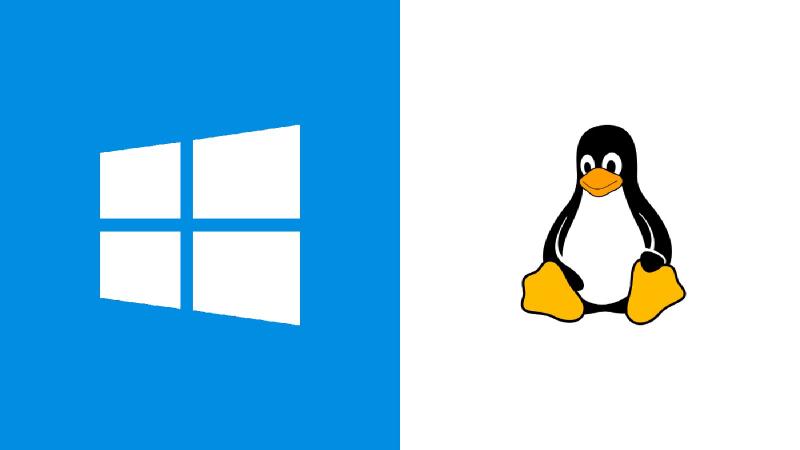背景
需要多台电脑访问同一个本地的 redis 服务。打算在连接网线的固定IP的电脑上来安装 Redis,这台电脑是 Windows 10 系统,而 Redis 官方没有直接支持在 Windows 下安装运行。
下面是 Redis 官方原话:
Use Redis on Windows for development Redis is not officially supported on Windows. However, you can install Redis on Windows for development by the following the instructions below.
To install Redis on Windows, you’ll first need to enable WSL2 (Windows Subsystem for Linux). WSL2 lets you run Linux binaries natively on Windows. For this method to work, you’ll need to be running Windows 10 version 2004 and higher or Windows 11.
所以官方推荐安装在 WSL2 子系统上。
安装 WSL2
在 Windows 10 上安装 WSL2 很简单:
- 打开 PowerShell(管理员)
- 运行命令
| |
此命令将启用所需的可选组件,下载最新的 Linux 内核,将 WSL2 设置为默认值,并安装 Linux 发行版(默认安装 Ubuntu)。这个安装过程很快,期间会提示要重启一下电脑,电脑重启后会接着安装完成。
WSL2 安装完成后,可以在 PowerShell 用 wsl 命令直接进入 Linux 子系统。
安装和配置 Redis
安装 Redis:
| |
配置 Redis 支持局域网访问:
修改 /etc/redis/redis.conf,注释掉 bind 127.0.0.1,并将 protected-mode 改为 no
| |
启动 Redis
| |
从局域网访问 WSL2 网络
要实现从局域网访问 WSL2 网络,需要在 Windows 上配置 端口转发 和 防火墙允许入站规则。参考以下 PowerShell 命令(需以管理员权限执行):
| |
配置完后可在局域网用其他设备通过 Windows IP 访问 WSL2 服务。
对应的删除配置命令:
| |